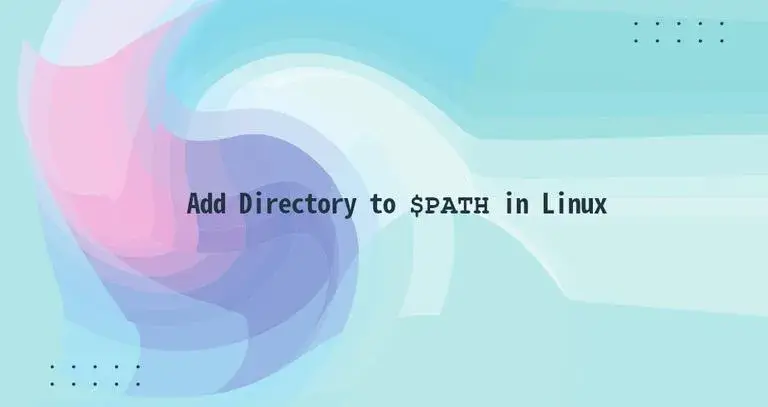
But how does the shell knows, what directories to search for executable programs? Does the shell search through the whole filesystem?
The answer is simple. When you type a command, the shell searches through all directories specified in the user $PATH variable for an executable file of that name.
This article shows how to add directories to your $PATH in Linux systems.
What is $PATH in Linux
The $PATH environmental variable is a colon-delimited list of directories that tells the shell which directories to search for executable files.
To check what directories are in your $PATH, you can use either the printenv or echo command:
echo $PATHCopyThe output will look something like this:
/usr/local/sbin:/usr/local/bin:/usr/sbin:/usr/bin:/sbin:/bin:/usr/games:/usr/local/games:/snap/bin
CopyIf you have two executable files sharing the same name located in two different directories, the shell will run the file that is in the directory that comes first in the $PATH.
Adding a Directory to your $PATH
There are situations where you may want to add other directories to the $PATH variable. For example, some programs may be installed in different locations, or you may want to have a dedicated directory for your personal scrips, but be able to run them without specifying the absolute path to the executable files. To do this, you simply need to add the directory to your $PATH.
Let’s say you have a directory called bin located in your Home directory in which you keep your shell scripts. To add the directory to your $PATH type in:
export PATH="$HOME/bin:$PATH"CopyThe export command will export the modified variable to the shell child process environments.
You can now run your scripts by typing the executable script name without needing to specify the full path to the file.
However, this change is only temporary and valid only in the current shell session.
To make the change permanent, you need to define the $PATH variable in the shell configuration files. In most Linux distributions when you start a new session, environment variables are read from the following files:
- Global shell specific configuration files such as /etc/environment and /etc/profile. Use this file if you want the new directory to be added to all system users $PATH.
- Per-user shell specific configuration files. For example, if you are using Bash, you can set the $PATH variable in the ~/.bashrc file. If you are using Zsh the file name is ~/.zshrc.
In this example, we’ll set the variable in the ~/.bashrc file. Open the file with your text editor and add the following line at the end of it:
nano ~/.bashrcCopyexport PATH="$HOME/bin:$PATH"
Save the file and load the new $PATH into the current shell session using the source command:
source ~/.bashrcCopyTo confirm that the directory was successfully added, print the value of your $PATH by typing:
echo $PATHCopyConclusion
Adding new directories to your user or global $PATH variable is pretty simple. This allows you to execute commands and scripts stored on nonstandard locations without needing to type the full path to the executable.
The same instructions apply for any Linux distribution, including Ubuntu, CentOS, RHEL, Debian, and Linux Mint.
'...' 카테고리의 다른 글
| [Kubernetes] kubeadm 이용하여 k8s Cluster 배포하기(공식문서 위주) (0) | 2021.11.19 |
|---|---|
| [Network] netstat 명령어를 이용한 라우팅 테이블 확인 (0) | 2021.11.17 |
| [Jenkins] How to use SED in a Jenkins Pipeline (0) | 2021.11.11 |
| [Docker] 컨테이너 설정 오류로 인한 실행불가 상태에서 컨테이너 수정하기 (0) | 2021.11.10 |
| [Jenkins]젠킨스 파이프라인 정리 - Scripted 문법 (0) | 2021.11.09 |
